Hybrid Hosting
Combine Hosting Platforms to Address Your Application
Requirements
Hybrid Hosting combines physical hosting, virtual hosting, and
managed services to build heterogeneous solutions tailored to unique sets of
requirements driven by workload and application needs.
Why Hybrid?
·
Not all enterprise-class applications and workloads are
cloud-ready.
·
Most enterprise-class IT infrastructures are comprised of many
applications and workloads. Hybrid Hosting enables organizations to gradually
transition their applications and workloads to the cloud.
·
Hybrid Hosting supports cloud planning – implement the cloud one
step or even one application at a time.
·
Create additional scalability, redundancy, and flexibility for
your entire IT infrastructure environment.
·
Scale your utilization of cloud resources up or down as
required.
Hybrid Architecture:
·
Connect your cloud
environment to existing physical infrastructure, including co-location,
dedicated and virtual servers
·
Support workload and
application-driven needs with a tailored solution designed to fulfill unique
sets of requirements
· Migrate to the cloud gradually with your
entire environment consolidated to one provider under one roof
How it Works
Hybrid Hosting Connectors provide customers with the ability to integrate
co-location, dedicated servers, virtualized environments, and cloud servers to
construct a Hybrid Hosting solution. Hybrid Hosting is beneficial to
organizations because it enables them to host their interoperable applications
and workloads on the most appropriate hosting platforms.
Hybrid Hosting Connectors can connect workloads, applications, and
equipment
Hybrid Services
·
Network & Service Monitoring:
Website/HTTP & content scanning, Agent and agent-less SNMP & WMI,
custom monitoring &
remote testing.
·
Point-to-Point & Metro LAN Connectivity:
Securely connect your locations with interfaces of up to 1Gbps. Ethernet,
Fiber, Wireless High-speed.
·
Managed VPN: Static and Dynamic Virtual Private Networks
to securely connect your locations and your people.
·
Managed Backups
·
Data archival (Vaulting & eVaulting)
·
Managed & Hosted Storage Solutions
·
Distributed Content Delivery (CDN)
Vcloud
Connector
1. vCloud
Connector:
Can be used to migrate vSphere vm to your private or public cloud. VMware vCloud Connector provides a centralized interface (vSphere Client or web browser via vcloud.vmware.com) to connect, view, copy, and operate vSphere virtualized applications across vSphere based clouds. VMware vCloud Connector can also be used as true 'hybrid cloud connector' by connecting your VMware vSphere or vCloud Director environment with a certified public cloud service from VMware's vCloud partner ecosystem. This allows you to move your existing applications in the cloud and move these applications back into the data center when desired.
vCloud Connector comes in two editions:
- VMware vCloud Connector Core Edition is a free downloadable product from VMware that lets you copy, view, and operate your computing resources across private vSphere, private vCloud Director and our set of vCloud Service Provider partners.
- vCloud Connector Advanced Edition lets you extend the logical boundaries of your datacenter, and lets you manage a single content catalog across the entire cloud environment. It includes 'Content Sync' that lets you manage and publish a vSphere folder or a vCloud catalog and subscribe to it from another vCloud (automatically synchronized between subscribing catalogs rather than manual copy). It also has 'Datacenter Extension' features that extend private datacenter networks to public cloud networks, via a layer 2 connection over an SSL VPN tunnel. This makes it possible to move workloads between clouds while retaining network settings (e.g. MAC and IP addresses), so that other applications or users in the datacenter can continue to consume and use the workload (also system management solutions can continue to manage the workload without changes).
2. vCloud Automation Center (vCAC):
vCAC essentially enables you to create blueprints for compute resources and provision them to either VMware vSphere/vCloud, Microsoft Hyper-V or KVM based environments as well as external cloud providers like Amazon EC2. vCAC is included in the vCloud Suite and has these key features:
- multi hypervisor, multi-vendor cloud management - Use the simple drag-and-drop interface for designing application deployment
- User-aware self-service portal
- User and business group access (controls which services, resources and service levels a user or different business group sin a multi-tenant environment can access)
- Resource Reservations (enables resources to be allocated for use by a specific group)
- Service Levels - defines the amount and type of resources a given service can receive, either during the initial provisioning or as part of any configuration changes
- Blueprints - contain the automation policies that define the process for building or reconfiguring compute resources
- Accelerated PaaS - application blueprint, which describes the deployment topology of applications independently from the underlying infrastructure
- Workflow designer - allows activities to be easily inserted into workflow stubs at various states of transition within a machine's life cycle
Can be used to migrate vSphere vm to your private or public cloud. VMware vCloud Connector provides a centralized interface (vSphere Client or web browser via vcloud.vmware.com) to connect, view, copy, and operate vSphere virtualized applications across vSphere based clouds. VMware vCloud Connector can also be used as true 'hybrid cloud connector' by connecting your VMware vSphere or vCloud Director environment with a certified public cloud service from VMware's vCloud partner ecosystem. This allows you to move your existing applications in the cloud and move these applications back into the data center when desired.
vCloud Connector comes in two editions:
- VMware vCloud Connector Core Edition is a free downloadable product from VMware that lets you copy, view, and operate your computing resources across private vSphere, private vCloud Director and our set of vCloud Service Provider partners.
- vCloud Connector Advanced Edition lets you extend the logical boundaries of your datacenter, and lets you manage a single content catalog across the entire cloud environment. It includes 'Content Sync' that lets you manage and publish a vSphere folder or a vCloud catalog and subscribe to it from another vCloud (automatically synchronized between subscribing catalogs rather than manual copy). It also has 'Datacenter Extension' features that extend private datacenter networks to public cloud networks, via a layer 2 connection over an SSL VPN tunnel. This makes it possible to move workloads between clouds while retaining network settings (e.g. MAC and IP addresses), so that other applications or users in the datacenter can continue to consume and use the workload (also system management solutions can continue to manage the workload without changes).
2. vCloud Automation Center (vCAC):
vCAC essentially enables you to create blueprints for compute resources and provision them to either VMware vSphere/vCloud, Microsoft Hyper-V or KVM based environments as well as external cloud providers like Amazon EC2. vCAC is included in the vCloud Suite and has these key features:
- multi hypervisor, multi-vendor cloud management - Use the simple drag-and-drop interface for designing application deployment
- User-aware self-service portal
- User and business group access (controls which services, resources and service levels a user or different business group sin a multi-tenant environment can access)
- Resource Reservations (enables resources to be allocated for use by a specific group)
- Service Levels - defines the amount and type of resources a given service can receive, either during the initial provisioning or as part of any configuration changes
- Blueprints - contain the automation policies that define the process for building or reconfiguring compute resources
- Accelerated PaaS - application blueprint, which describes the deployment topology of applications independently from the underlying infrastructure
- Workflow designer - allows activities to be easily inserted into workflow stubs at various states of transition within a machine's life cycle
1.
VM transfer request sent from UI to server
appliance
2.
Server appliance sends information to node
appliance
3.
Node appliance sends “export” request to vCenter
server
4.
Content is copied from datastore to node
appliance cache
5.
Content is transferred from node appliance to
other cloud node appliance
6.
New cloud node appliance tells vCloud director
to import virtual machine(s)
7.
Content transferred from new cloud node
appliance to vCloud director storage
8.
vCloud director notifies the vCenter serve to
import the virtual machine(s)
9.
Content transferred to datastore for cloud usage
Rack Connect
·
Choose an F5® BIG-IP® Local Traffic Manager or a Cisco® ASA firewall to connect your traditional
hosted infrastructure to the Rackspace Cloud
·
Cloud Servers can automatically be added to your load balancer,
enabling you to scale on demand
·
Connect to Rackspace with an encrypted VPN tunnel to link the
Rackspace Cloud to your data center or existing
IT infrastructure
·
Define Network Security Policies in the customer portal and they
are automatically applied and managed across your firewall, load balancer, and
Cloud Servers
·
Manage cloud and dedicated network security policies centrally
in the MyRackspace customer portal
·
Add Cloud Files for easily scalable storage
·
high-capacity network
delivers fast throughput for Cloud Servers, Cloud Files, and RackConnect
Windows Azure Connect
IBM softlayer Hybrid Cloud Connector
As more and more workloads move to the cloud many of the customers are looking for a way to leverage all of the value and economies of
scale that the cloud provides while still being able to keep sensitive data
secure. Citrix and SoftLayer provide a secure and easy way to implement a
hybrid cloud solution.
Citrix and SoftLayer bring
cloud networking as a service to customers: The virtual editions of Citrix
NetScaler (NetScaler VPX) and Citrix CloudBridge are available as an on-demand
cloud networking service to provide an extra layer of security and optimization
to SoftLayer workloads
When a SoftLayer customer uses Citrix NetScaler and/or
CloudBridge as a service on the SoftLayer cloud, they have taken the first step
to setting up a hybrid cloud. Once a NetScaler VPX has been provisioned, all
they have to do is set up a physical NetScaler Application Delivery Controller
appliance in the datacenter where their private information is
stored. Likewise, the SoftLayer customer can create a secure and optimized
tunnel between their data center and the IBM SoftLayer Cloud using the Citrix
CloudBridge solution.
When the NetScaler appliance is running in the
customer datacenter it takes only a few clicks in the management console to
connect to NetScaler VPX running at SoftLayer
Here’s how: Setting Up CloudBridge to SoftLayer Enterprise Cloud.
Connecting to the SoftLayer Enterprise Cloud with NetScaler
The configuration utility includes a wizard that helps
you to easily configure a CloudBridge Connector tunnel between any NetScaler
(physical or virtual) on any network and NetScaler in the SoftLayer enterprise
cloud. This can be a layer 2 or layer 3 bridge.
Using the wizard, you can perform the following steps to
configure a tunnel to a NetScaler VPX instance on the SoftLayer enterprise
cloud.
1. Connect to the SoftLayer enterprise cloud by
providing the user log on credentials
2. Select the Citrix XenServer that is running the NetScaler VPX appliance
3. Select the NetScaler VPX appliance
4. Provide CloudBridge Connector parameters to:
2. Select the Citrix XenServer that is running the NetScaler VPX appliance
3. Select the NetScaler VPX appliance
4. Provide CloudBridge Connector parameters to:
• Configure a Tunnel.
• Secure the tunnel.
• Create a logical representation of the CloudBridge by specifying a name.
• Bind the Tunnel to the CloudBridge.
• Secure the tunnel.
• Create a logical representation of the CloudBridge by specifying a name.
• Bind the Tunnel to the CloudBridge.
The wizard will automatically create the objects on both
sides, removing the need to manually configure the partner node in the cloud.
To configure a CloudBridge Connector tunnel by using the
configuration utility:
1. In the navigation pane, click CloudBridge
2. In the details panel, click SOFTLAYER
2. In the details panel, click SOFTLAYER
In the Setup CloudBridge on SoftLayer wizard, click
“Next,” and follow the instructions in the wizard.

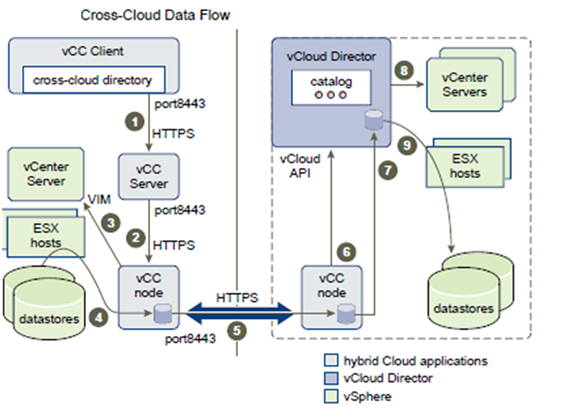



No comments:
Post a Comment